Turning on the toolbar
If you have chosen to reject all cookies on our site, you may not see the toolbar option. To turn this on, you will need to change your cookie preferences to allow Google Tag manager. Scroll to the bottom of the cookie options and click ‘save and close.’
Once allowed, the accessibility options menu should now appear in the page header above our logo. At the moment, this is only available on our adult social care pages.
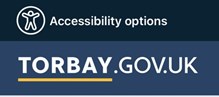
What options are available
Once activated, you can choose from the following:
Text to speech

- Back: Rewind to the previous paragraph of text.
- Play: Click the Play button to read the text aloud.
- Forward: Skip forward to the next paragraph of text.
Translation

- Language: Translate text into a different language.
- Play: Click the play button to read translated text aloud.
Text styling and customisation
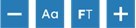
- Decrease: This will decrease the text size.
- Font: Choose from a range of fonts and customise line height, spacing and size.
- Increase: This will increase the text size.
- Focus Text: Emphasise the most critical parts of words, to guide the eyes smoothly through the text.
- Focus Tools
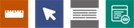
- Ruler: Use the reading ruler to stay focused on lines of content.
- Cursor Options: Customise the cursor size and colour to help focus on page location.
- Screen Mask: Filter out unnecessary distractions to focus on the content you want to read.
- Text-Only Mode: Removes all images, video and design leaving text and links to consume.
- Margins: While in text-only mode reposition text on the screen to aid ease of reading.
Settings


- Settings: Adjust toolbar settings, including reading speed, voice and how the text to speech function behaves.
- Reset: This will restore the default settings.
Share your feedback
We are keen to hear from people who have used the toolbar and would appreciate your feedback. Please email webmaster@torbay.gov.uk and let us know:
- how easy it was to use
- whether it made it more straightforward for you to access the information
- any other feedback about the toolbar
Why we have added the toolbar
In 2023 the Adult Social Care team worked with staff and stakeholders to get feedback about improving their online information. As well as sharing their views on website content, the group also suggested adding an assistive toolbar.
Since then, the team have researched options and commissioned a toolbar from ReciteMe. This underwent thorough testing for compatibility and ease of use on our site. It is now being trialled on the Adult Social Care pages before we roll it out to the rest of the site.
The aim of the toolbar is to help people who:
- do not know how to set up their device/browser to use accessibility features
- are not aware their device/browser has accessibility features
- cannot personalise the device, as it doesn’t belong to them